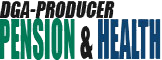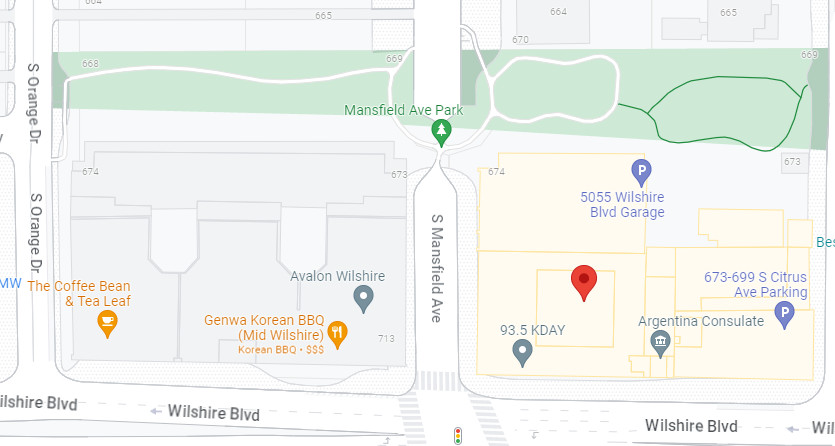Contact Us
The Plans office is available Monday – Friday, 8:30 a.m. to 5:00 p.m. Staff is available by phone, email and for in-person or virtual meetings. Walk-in visitors are also welcome. For more information, choose an option below.
Phone/Email
In-Person Meetings/Visitor Info
Virtual Meetings
Department Directory
Our Main Office Numbers:
(323) 866-2200
(877) 866-2200 – Toll Free
Office Hours
Monday to Friday 8:30 a.m. to 5:00 p.m., Pacific Time
(323) 866-2200 Ext. 401
| Department | Reason for Calling | Contact Information | Fax |
| Participant Services | – Health Benefits – Health Claims |
(323) 866-2200 Ext. 401 hpclaims@dgaplans.org |
(323) 782-9287 |
| myPHP Support | – myPHP Registration – myPHP Support |
(323) 866-2200 Ext. 409 myphp-support@dgaplans.org |
None |
| Health Plan Eligibility | – Dependent Coverage – Open Enrollment – Qualifying for Coverage – Premium Payments |
(323) 866-2200 Ext. 502 eligibility@dgaplans.org |
(323) 866-2399 |
| Pension | – Pension Benefits – Pension Statements & Estimates – Benefit Applications – Beneficiary Designations – Death Benefits – Qualified Domestic Relations Orders – Supplemental Plan Incoming Rollovers – Schedule Meetings (Video/Phone) |
(323) 866-2200 Ext. 404 pension@dgaplans.org |
(323) 866-2372 |
| Demographics |
– All Address Change Requests (including email updates) – Demographics updates (i.e., names, DOB, SSN) |
(323) 866-2200 Ext. 407 demographics@dgaplans.org |
(323) 866-2389 |
| Contributions and Compliance | – E-Bill Express – Online Bill Payment – Contributions Inquiries |
(323) 866-2200 Ext. 567 contributions@dgaplans.org contributionsdiscrepancy@dgaplans.org |
(323) 866-2311 |
Scheduling an In-Person Meeting
To schedule an in-person meeting with a Plans’ representative:
- Call (877) 866-2200 and dial “0” for the Operator.
- Tell the Operator you would like to schedule an in-person meeting.
- Answer a few questions. The Operator will ask you:
- Your name
- Reason(s) for your meeting (pension, health, or both)
- Phone number
- E-mail address
Make note of the appointment date and time that the Operator gives you.
Visitor Information
The Plans office is available for walk-in visitors and in-person and virtual meetings. For information on how to schedule a virtual meeting, click on the Virtual Meetings button above.
Upon arriving to our building for a meeting, take the elevator from the lobby to the 6th floor suite and check-in at the Plans’ receptionist desk.
Visitors are no longer required to show proof of vaccination against COVID-19. However, in accordance with the California Department of Public Health guidelines, please wear a mask if you have been exposed to COVID-19 within the last 10 days. If you find you are experiencing symptoms of illness, we ask you to reschedule your visit for a future date.
Parking
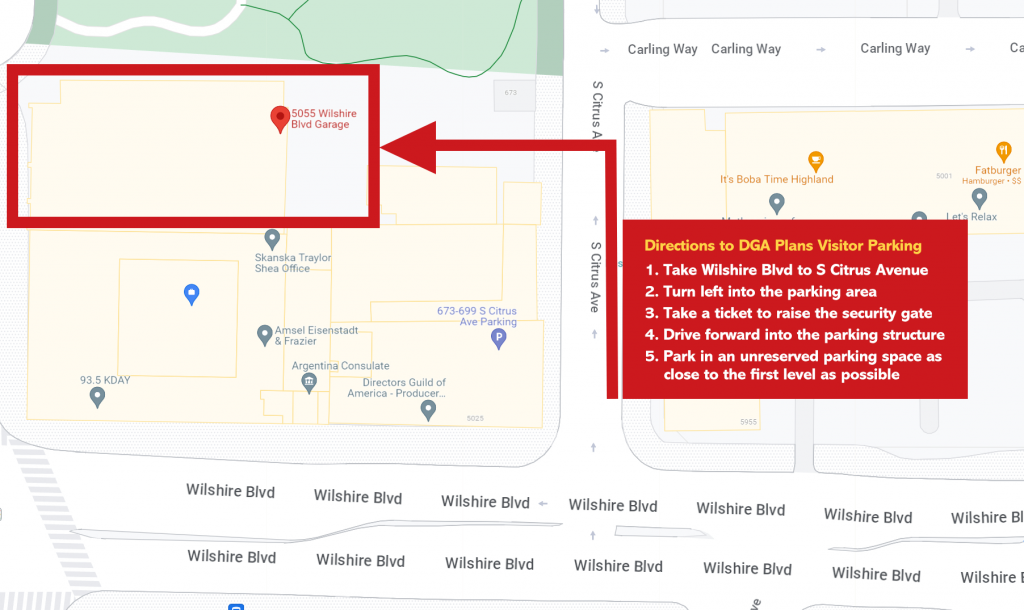
Visitor parking is available in the 5055 Wilshire Blvd parking garage and is free with validation. Visitor parking is accessible only via Citrus Avenue (as shown on the map above). At the garage entrance, take a ticket and bring it with you to the Plans office so that the receptionist can provide validation. Park in any unreserved spot as close to parking level 1 as possible and enter the building through the wooden door on level 1.
Scheduling a Virtual Meeting
To schedule a virtual meeting with a Plans’ representative:
- Call (877) 866-2200 and dial “0” for the Operator.
- Tell the Operator you would like to schedule a virtual meeting.
- Answer a few questions. The Operator will ask you:
- Your name
- Reason(s) for your meeting (pension, health, or both)
- Phone number
- E-mail address
- Your preferred virtual meeting app: Microsoft Teams or Zoom
Make note of the appointment date and time that the Operator gives you.
Joining Your Virtual Meeting
It is recommended you connect to your meeting at least five minutes prior to your scheduled start time. To prepare for your meeting, gather any documents you may need to reference (i.e., annual pension or quarterly contributions statements, explanation of benefits, retirement applications, etc.).
Instructions for Joining a Virtual Meeting
- Open your meeting invite email.
- Click the meeting link.
- This will open your selected meeting app—Microsoft Teams or Zoom. Alternatively, you may be prompted to join the meeting directly from your web browser.*
- Follow the onscreen prompts to either enter your name or log into your chosen meeting app (if you already have a login).
- Click the Join button.
- If prompted, grant Microsoft Teams or Zoom access to your device’s microphone and camera for the meeting.
*Certain devices may also give the option to connect to the meeting via your web browser. However, we recommended you download the Microsoft Teams or Zoom app, as these provide a more stable connection.
Helpful Tips for Virtual Meetings
- Please try to connect a few minutes early in case of any issues.
- If possible, please try to join the meeting from a quiet and well-lit workspace to ensure that we are able to see you and hear you well.
- If you do not have video/microphone capabilities, you can call in to the meeting using the phone number provided in the meeting invite.